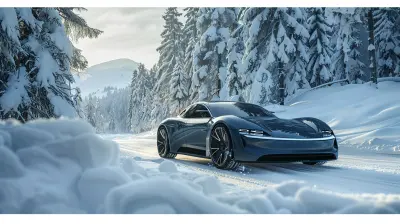How to Use Password Managers to Enhance Online Security
19 June 2025
In today’s digital age, our lives are tethered to the internet in countless ways. From banking and shopping to social media and work accounts, almost everything requires a password. Let's be honest: trying to remember a sea of complex passwords can feel like juggling flaming torches. And using the same password for everything? Well, that’s like leaving your front door unlocked with a neon sign saying, “Come on in!” This is where password managers swoop in to save the day.
But what is a password manager, and how can it help elevate your online security? Let’s dive into the world of password managers and explore how you can use them to keep your online accounts safe and sound.

Why Are Password Managers Important?
First things first: Why should you even care about using a password manager? Well, let’s break it down.The internet is crawling with hackers, data breaches, and cyber-attacks. If you're using weak, easily guessable passwords (think "123456" or "password"), you're practically inviting trouble. And if you’re reusing the same password across multiple accounts, you're making it even easier for hackers to access all your sensitive information. One breach, and they could have the keys to your entire digital kingdom.
Password managers help solve this problem by creating strong and unique passwords for each of your accounts. They store them securely and autofill them when needed, so you don’t have to memorize a hundred different passwords. It's like having a digital vault with only one master key (your master password) to unlock everything.

How Do Password Managers Work?
If you’re new to the concept, password managers might sound a bit like magic potions. But don’t worry, they’re not that complicated. In essence, a password manager is a tool that securely stores your passwords in an encrypted format. Here's how it works:1. Create a Master Password: You set up a single, strong password for your password manager, often called a master password. This is the only password you’ll need to remember. Make sure it’s long, complex, and something only you know.
2. Store Passwords: Once you’ve set up your master password, you can start adding your other passwords into the manager. Most password managers allow you to organize your passwords by categories like banking, email, or social media.
3. Autofill: When you visit a website, the password manager will automatically fill in your username and password for you. No more fumbling around trying to remember whether your password was “Fluffy123” or “Fluffy!234”.
4. Generate Strong Passwords: Don’t want to come up with new passwords yourself? No problem. Password managers can generate strong, random passwords that are nearly impossible to crack.
5. Sync Across Devices: Many password managers sync your passwords across devices, so whether you’re on your phone, tablet, or computer, you’ll always have access to your login credentials.

Benefits of Using a Password Manager
Now that we know how password managers work, let’s talk about the benefits of using one. Trust me, once you’ve experienced the convenience and security, you’ll wonder how you ever lived without one.1. Enhanced Security
Obviously, the biggest perk is security. Password managers help you create long, complex, and unique passwords for each account. These strong passwords are tough for hackers to crack.2. No More Password Fatigue
Ever been locked out of an account because you couldn’t remember the password? Yeah, we’ve all been there. Password managers eliminate the need to store passwords in your brain (or worse, on sticky notes). You only need to remember one master password, freeing up your mental space.3. Protection Against Phishing Attacks
Phishing is when a fake website or email tries to trick you into entering your login information. Password managers can help protect against phishing because they recognize legitimate websites. If the site is fraudulent, the password manager won’t autofill your credentials, acting as a red flag.4. Time-Saving
We all know time is money, and password managers save you both. Instead of resetting forgotten passwords or typing in lengthy login details every time, a password manager handles all that in seconds. It’s like having a personal assistant for your digital life.5. Secure Sharing
Some password managers offer secure sharing options, which allow you to share access to accounts (like Netflix) without actually sharing the password itself. This can come in handy for families or businesses that need to share account access without compromising security.
How to Choose the Right Password Manager
Okay, so you’re sold on the idea of using a password manager, but which one should you pick? There are tons of options out there, and it can feel like finding a needle in a haystack. Don’t worry—I’ve got some tips to help you make the right choice.1. Security Features
The number one priority when choosing a password manager is security. Look for features like end-to-end encryption, two-factor authentication (2FA), and zero-knowledge architecture, which means even the password manager company can’t access your data.2. Cross-Platform Compatibility
If you use multiple devices (e.g., phone, tablet, laptop), make sure the password manager you choose syncs across all platforms. Some password managers work only on specific operating systems, so double-check that it works with your devices.3. Ease of Use
The whole point of using a password manager is to make your life easier. Choose one with a simple, user-friendly interface. If it’s too complicated, you might end up not using it.4. Cost
While many password managers offer free versions, some of the best features are locked behind paid plans. However, think of it as an investment in your security. Paying a small fee for premium features like cloud syncing or family sharing is often worth it.5. Backup and Recovery Options
Life happens, and sometimes you might forget your master password. Look for a password manager that offers secure recovery options, like password hints or emergency contact access.How to Set Up and Use a Password Manager
Ready to get started? Here’s a step-by-step guide to setting up and using your password manager.Step 1: Download and Install
Head to the app store or the website of your chosen password manager and download the app. Install it on your computer, phone, or any other device you plan to use.Step 2: Create a Master Password
This is the most important step. Choose a master password that’s strong but memorable. A good rule of thumb is to use a mix of upper and lowercase letters, numbers, and symbols. Avoid using obvious information like your name or birthday.Tip: If you’re worried about forgetting your master password, consider using a passphrase—a random sentence or combination of words that’s easy to remember but difficult to guess.
Step 3: Add Your Accounts
Once your password manager is set up, start adding your accounts. Most password managers can import passwords from web browsers or CSV files, making the process quicker. As you add each account, make sure to update any weak or reused passwords.Step 4: Enable Two-Factor Authentication (Optional)
For added security, consider enabling two-factor authentication (2FA) on your password manager. This means that even if someone gets hold of your master password, they’ll need a second form of verification (like a code sent to your phone) to access your accounts.Step 5: Use It!
Now that everything’s set up, start using your password manager to log into websites. Whenever you create a new account, use the password generator tool to create a strong password, and let the manager store it for you.
Best Practices for Using a Password Manager
Using a password manager is a fantastic step toward better online security, but it’s not a magic bullet. There are still some best practices you should follow to maximize your security.1. Don’t Share Your Master Password
Your master password is the key to all your accounts. Never share it with anyone and avoid writing it down.2. Enable Two-Factor Authentication Where Possible
For sensitive accounts (like banking or email), always enable two-factor authentication. It adds an extra layer of security, making it harder for hackers to access your accounts.3. Regularly Update Your Passwords
Even though password managers can store your passwords indefinitely, it’s still a good idea to update your passwords periodically. Some password managers will even send you alerts if they detect that one of your passwords has been compromised.4. Use Strong Passwords
When creating your master password or any other password, make sure it’s long, complex, and unique. The longer the password, the harder it is to crack.5. Log Out of Your Password Manager on Public Devices
If you must use a public or shared computer, always log out of your password manager when you’re done. And, ideally, avoid accessing sensitive information on public Wi-Fi networks.Conclusion
In a world where cyber threats are increasingly common, using a password manager is one of the easiest and most effective ways to enhance your online security. It takes the hassle out of remembering passwords and ensures that your accounts are protected with strong, unique passwords. Whether you’re a tech novice or a seasoned pro, a password manager is a must-have tool for anyone who values their privacy and security.So, what are you waiting for? It’s time to ditch those weak passwords and step up your security game with a password manager!
all images in this post were generated using AI tools
Category:
Online SecurityAuthor:

Vincent Hubbard
Discussion
rate this article
2 comments
Yasmine Kirk
Great insights! Password managers truly simplify security—thank you for sharing these valuable tips!
June 22, 2025 at 5:06 AM

Vincent Hubbard
Thank you for your kind words! I'm glad you found the tips helpful. Stay secure!
Clarissa Adkins
Password managers are essential tools for enhancing online security. They simplify password management, generate strong passwords, and reduce the risk of breaches. If you value your digital safety, using one is a no-brainer.
June 21, 2025 at 2:53 AM

Vincent Hubbard
Absolutely! Password managers are crucial for maintaining digital security, making it easier to create and manage strong passwords while minimizing the risk of breaches. Your safety online is definitely worth the investment!