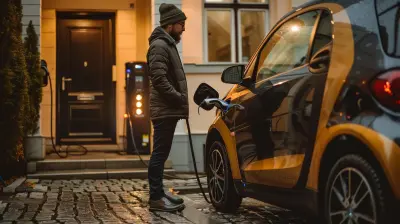Mastering the Basics of Bash Scripting for Linux
5 July 2025
If you've spent any time tinkering around in a Linux environment, you’ve probably heard about Bash scripting. Maybe you’ve even opened up a `.sh` file, stared at the strange symbols, and then quietly hit “close” thinking, “Nope. Not today.”
But here’s the secret: Bash scripting isn’t as scary as it looks. In fact, once you wrap your head around a few basics, you’ll start to see why Linux power users swear by it. It’s like having a Swiss Army knife but for your computer—automating tasks, saving time, and giving you more control over your system.
Whether you're a total beginner or someone looking to solidify your foundation, this guide is going to walk you through mastering the basics of Bash scripting for Linux—with real-world examples, practical tips, and a little bit of geeky love. Let’s jump in!
What Is Bash, Anyway?
Let’s start small. Bash stands for "Bourne Again SHell" (a clever nod to its predecessor, the Bourne Shell). It’s a command-line interpreter that lets you interact with your Linux system. Instead of clicking around through menus, you give your computer commands through text.Now, what’s a Bash script?
It’s just a plain text file filled with a series of Bash commands. Think of it like a recipe where each line is a step in the process. When you run the script, it performs the series of commands exactly how you wrote them.
Why Should You Bother With Bash Scripting?
Ah, good question.Here’s why Bash scripting is worth your time:
- Automate Repetitive Tasks: Rename hundreds of files? Done. Back up a directory every day? Bash can do that in its sleep.
- Speed Up Workflows: Save minutes on every task by avoiding repetitive typing.
- System Admin Superpowers: If you're managing servers or Linux-based systems, scripting is essential.
- Flexibility & Control: You get to tell your system exactly what to do and when to do it.
It’s efficiency on steroids.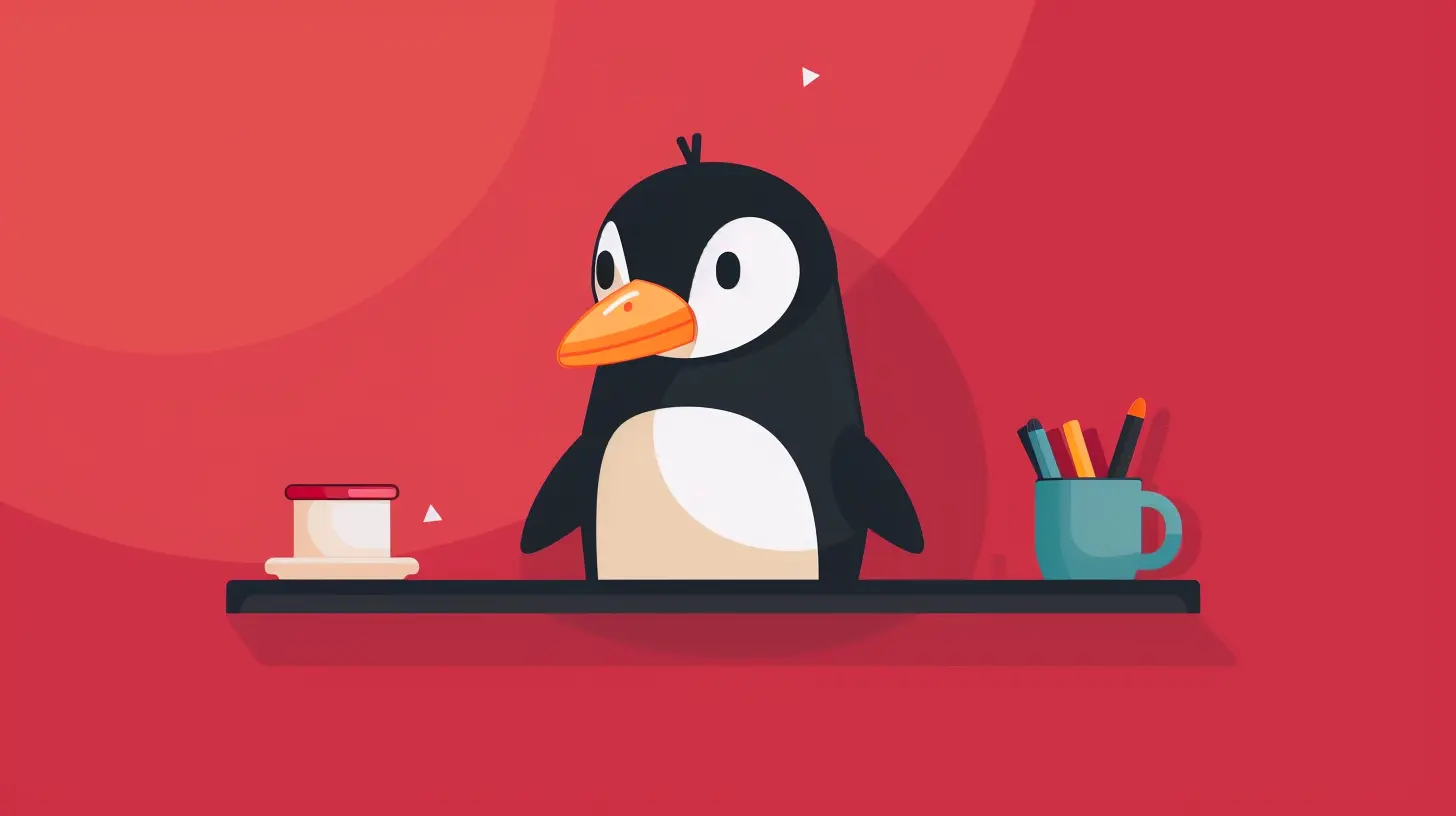
Setting Up: Your First Bash Script
Alright! Let’s make your first script. Open up your terminal and follow along.Step 1: Create the Script File
bash
nano hello.sh
You just opened a new file named `hello.sh` using the `nano` text editor.
Step 2: Add This Code
bash
#!/bin/bash
echo "Hello, world!"
That first line `#!/bin/bash` is called a shebang. It tells Linux, “Hey, use the Bash interpreter to run this.” The next line is a simple command that prints a message.
Step 3: Save and Exit
Press `Ctrl+O`, hit `Enter`, then `Ctrl+X` to exit nano.Step 4: Make It Executable
bash
chmod +x hello.sh
The `chmod +x` command tells Linux, “Hey, this file can be executed like a program.”
Step 5: Run It
bash
./hello.sh
Boom! You should see “Hello, world!” in your terminal. Congratulations, you just wrote your first Bash script!
Basic Building Blocks of Bash Scripting
Let’s look at the foundational elements you’ll use all the time.1. Variables
Variables are like labeled boxes where you store data.bash
name="Alice"
echo "Hello, $name!"
Notice the lack of a dollar sign when you assign the variable and the presence of one when you use it? That’s the Bash way.
2. Comments
Comments are notes for humans, not computers.bash
This is a comment
Your script ignores these lines when running.
3. Conditionals
Want your script to make decisions? Use `if` statements.bash
if [ "$name" == "Alice" ]; then
echo "Welcome back, Alice!"
else
echo "Who are you?"
fi
4. Loops
Need to do something multiple times? Loops to the rescue.bash
for i in {1..5}; do
echo "Number $i"
done
There are `for`, `while`, and `until` loops—each for different use cases.
5. Input & Output
Want to make interactive scripts?bash
echo "What’s your name?"
read user_name
echo "Nice to meet you, $user_name!"
Now your script talks with you, not just at you.
Practical Examples to Get You Hooked
Let’s move from theory to action.Example 1: Simple Backup Script
bash
#!/bin/bashbackup_folder="/home/yourname/backup"
mkdir -p $backup_folder
cp -r /home/yourname/Documents/* $backup_folder
echo "Backup complete!"
This script creates a backup folder and copies your documents into it.
Example 2: Rename Files in Bulk
Let’s say you have a bunch of `.txt` files and you want to add a prefix to all of them.bash
#!/bin/bashfor file in *.txt; do
mv "$file" "new_$file"
done
Done in seconds, and your boredom spared.
Example 3: Check Server Uptime
bash
#!/bin/bashuptime=$(uptime -p)
echo "The server has been up for: $uptime"
Great if you’re managing a remote VPS or just curious.
Some Handy Bash Tricks
These little gems will make your life easier.Chaining Commands
You can run multiple commands on one line:bash
cd /var/www && ls
Using Exit Status
Every command returns a number. If it’s `0`, that means success.bash
if [ $? -eq 0 ]; then
echo "Last command worked!"
else
echo "Uh oh, something went wrong."
fi
Schedule Scripts with `cron`
Want your script to run every day at 6 AM?bash
crontab -e
Then add:
bash
0 6 * /home/yourname/backup.sh
Common Gotchas (And How to Avoid Them)
1. Spaces Matter: Bash is allergic to unexpected spaces. Keep this in mind:bash
name="Alice" Correct
name = "Alice"
Wrong
2. Quoting Variables: Always use quotes, especially if a variable might contain spaces.
bash
echo "$filename"
Otherwise, Bash might break the command apart.
3. Test Before Automating: Always test your script manually before throwing it into a cron job or system service.
Learning Resources to Dig Deeper
You’ve got the basics now, but Bash scripting has layers—like an onion, or maybe a lasagna.Here are a few places to keep learning:
- `man bash` – The manual. It’s dense but full of gold.
- tldr.sh – Simplified man pages.
- Stack Overflow – Seriously, it’s your best friend.
- The Bash section in the Linux Documentation Project.
Final Thoughts
Honestly, Bash scripting is like having a magic wand for your Linux machine. And just like any skill, the more you use it, the better you get. Start small. Automate tiny tasks. And before you know it, you’ll be writing scripts that run your home server, organize your files, and maybe even brew your coffee (just kidding… or am I?).So fire up that terminal, write some scripts, and make your command line do the heavy lifting for you. You’ve got this!
all images in this post were generated using AI tools
Category:
Coding LanguagesAuthor:

Vincent Hubbard
Discussion
rate this article
1 comments
Angela Barron
Thank you for this insightful article! Mastering Bash scripting opens up so many possibilities for efficiency and automation in Linux. Your clear explanations make it approachable for newcomers. Keep up the great work!
July 22, 2025 at 11:54 AM

Vincent Hubbard
Thank you for your kind words! I'm glad you found the article helpful. Happy scripting!