Optimizing Your Laptop for Remote Work
24 October 2025
If you're reading this, chances are you've recently joined the millions of people working from home. Whether you're a seasoned remote worker or new to the game, there’s one thing most of us share: the need for a laptop that can handle the demands of working remotely. Your laptop is your main lifeline to productivity, communication, and efficiency. But let’s face it – not every laptop is up to the challenge right out of the box.
So, how do you ensure your laptop is optimized for remote work? It’s not just about buying a fancy new device. There are plenty of tweaks, adjustments, and tools that can turn your current laptop into a productivity powerhouse.
Let’s dive into some practical strategies and tips for optimizing your laptop for remote work, so you can stay productive, connected, and (hopefully) a little less stressed.

1. Declutter Your Digital Workspace
You wouldn’t work at a cluttered desk, right? Well, the same idea applies to your digital workspace. A cluttered laptop can slow down your workflow, increase frustration, and even reduce the overall performance of your machine. Here’s what you can do:Organize Your Files
Start by organizing your desktop and folders. If your desktop looks like a hurricane just passed through, it's time to clean it up. Create folders for different projects or categories and move files accordingly. Not only will this save time when looking for documents, but it will also help your laptop run smoother.Delete Unnecessary Files
Old downloads, random screenshots, or outdated work files – they all take up valuable space on your hard drive. Go through your files regularly and delete anything that’s no longer needed. If you're worried about losing something valuable, back it up on an external hard drive or cloud storage.Uninstall Unused Software
You know that software you downloaded six months ago and haven’t opened since? Yeah, it’s time for it to go. Unused programs can slow down your laptop’s startup time and hog resources in the background. Uninstall them and free up some space for what really matters.
2. Boost Your Laptop's Performance
Speed is everything when it comes to remote work. If your laptop takes forever to load programs or lags during video calls, it’s not just annoying—it’s a productivity killer. Here’s how to boost your laptop’s performance:Upgrade Your RAM
If you find your laptop struggling to handle multiple applications at once, upgrading your RAM (Random Access Memory) can make a world of difference. More RAM allows your laptop to handle more tasks simultaneously without slowing down. It’s an easy upgrade that can significantly improve performance, especially if you’re running memory-hungry programs like video conferencing software or design tools.Optimize Startup Programs
When you turn on your laptop, do you have 10 different programs launching automatically? That’s probably slowing things down. You can control what programs start when you boot up your laptop by going into your system settings. Disable any non-essential programs from launching automatically, and you’ll notice a faster startup time.Check for Malware and Viruses
Malware or viruses can seriously slow down your laptop and even compromise your data. It’s essential to have a good antivirus program installed and regularly scan for any suspicious activity. Clearing up malicious software can restore your laptop’s speed and protect your private information.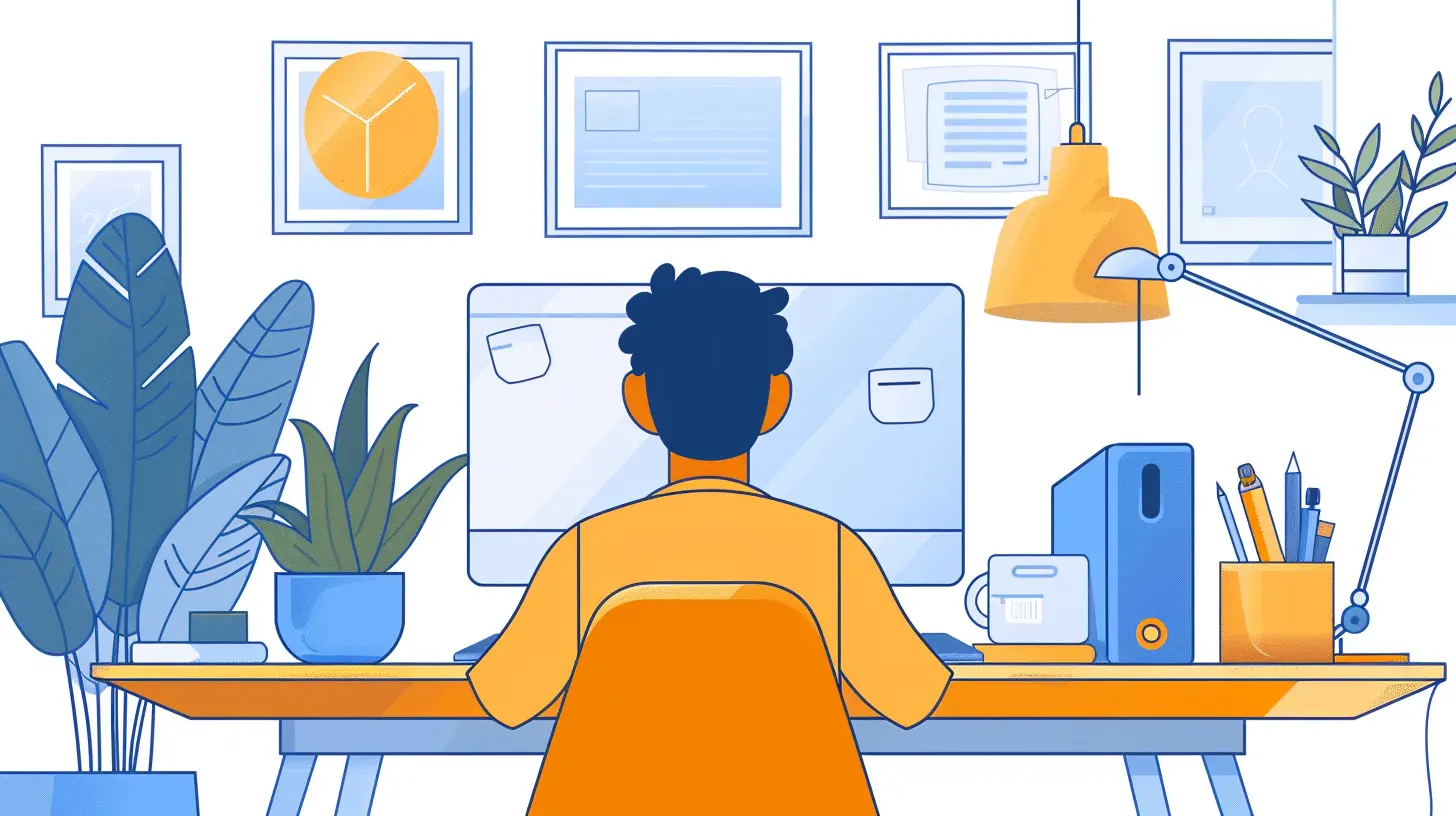
3. Improve Battery Life
Working remotely often means you’re not always near a power outlet. Whether you’re working from a coffee shop, your backyard, or anywhere in between, battery life is crucial. Here’s how to squeeze more juice out of your laptop battery:Adjust Display Brightness
Your screen is one of the biggest battery drains on your laptop. By lowering your display brightness, you can conserve battery power without making your eyes strain. Most laptops have an automatic brightness adjustment option based on lighting conditions; if yours does, use it.Close Battery-Draining Apps
Some apps are notorious battery hogs. Streaming services, video editing software, or even multiple open browser tabs can kill your battery quickly. Make sure to close any unnecessary apps when you’re not using them, especially when running on battery power.Use Battery Saver Mode
Most laptops come with a built-in battery saver mode that automatically adjusts settings to extend battery life. This mode dims your screen, limits background processes, and reduces performance slightly—perfect for those times when you need to stretch your battery life as much as possible.
4. Optimize for Video Conferencing
If you're working remotely, chances are you'll be spending a significant amount of time in video meetings. Whether it’s Zoom, Google Meet, or Microsoft Teams, quality video conferencing is essential. Here’s how to make sure your laptop is up to the task:Upgrade Your Webcam and Microphone
Let’s be real: most built-in laptop webcams and microphones are pretty mediocre. If you’re constantly in video meetings, it might be worth investing in an external webcam and microphone. Not only will this improve your video and audio quality, but it will also make you look more professional during meetings.Improve Your Internet Connection
There’s nothing worse than glitchy video calls that freeze or drop out mid-sentence. While this might not be entirely your laptop’s fault, you can help by ensuring you have a strong and stable internet connection. If possible, connect your laptop directly to your router with an Ethernet cable for the best performance. If you’re using Wi-Fi, make sure you’re in a spot with a strong signal.Use Headphones
Headphones can make a big difference when it comes to audio quality during meetings. They help reduce background noise and prevent audio feedback, making your meetings sound clearer on both ends. Plus, you’ll look like a pro!5. Keep Your Laptop Cool
Ever notice your laptop gets hot, especially during long work sessions? Overheating can slow down your laptop and potentially cause damage over time. Here’s how to keep things cool:Use a Cooling Pad
One of the easiest ways to keep your laptop cool is by using a cooling pad. These pads are designed to improve airflow and reduce the heat trapped under your laptop. It’s a simple accessory that can make a big difference, especially if you’re working long hours.Clean the Fans
Dust can accumulate inside your laptop, especially around the cooling fans, which can cause overheating. If you’re comfortable, open up your laptop and clean out the fans using compressed air. If not, you can take it to a professional for a quick cleaning.Avoid Soft Surfaces
When using your laptop, try to avoid placing it on soft surfaces like beds or couches. These surfaces can block the vents and trap heat, causing your laptop to overheat. Instead, use a flat, hard surface like a desk or table.
6. Set Up a Comfortable Workspace
Your laptop is one part of the equation, but your physical workspace is just as important when it comes to optimizing for remote work. A comfortable and ergonomic setup can improve your productivity and prevent physical strain.Invest in a Laptop Stand
Hunching over your laptop for hours can take a toll on your posture and lead to neck and back pain. A laptop stand raises your screen to eye level, promoting better posture and reducing the strain on your body. Pair it with an external keyboard and mouse for the ultimate ergonomic setup.Use an External Monitor
If you’re working with multiple tabs or applications, having an external monitor can be a game-changer. A bigger screen allows you to work more efficiently and reduces the strain on your eyes from staring at a small laptop screen all day.Get a Comfortable Chair
You might have the best laptop in the world, but if you’re working from an uncomfortable chair, your productivity will suffer. Invest in a good-quality office chair that supports your back and promotes good posture. Trust me, your future self will thank you.7. Backup Your Data Regularly
Imagine this: you’re working on an important project, and suddenly your laptop crashes. You lose everything. Sounds like a nightmare, right? Don’t let that happen to you. Regularly backing up your data is essential, especially when working remotely.Use Cloud Storage
One of the easiest ways to back up your data is by using cloud storage services. Services like Google Drive, Dropbox, or OneDrive automatically sync your files across devices and provide easy access wherever you go. Plus, if anything happens to your laptop, your files are safe in the cloud.External Hard Drives
If you prefer having a physical backup, consider using an external hard drive. It’s a great way to keep a copy of your important files offline. Just make sure to back up your files regularly, so you don’t lose any recent work.
8. Keep Your Software Updated
Software updates might seem like a hassle, but they’re essential for keeping your laptop running smoothly and securely. Whether it’s your operating system, antivirus, or productivity apps, always install updates as soon as they’re available.Update Your Operating System
Operating system updates often include important security patches and performance improvements. Make sure to regularly check for updates and install them to keep your laptop running efficiently.Update Your Applications
Outdated software can slow down your laptop and leave you vulnerable to security risks. Make it a habit to update your applications regularly, especially the ones you use for work.Final Thoughts
Optimizing your laptop for remote work doesn’t require a tech genius. With a few simple adjustments, you can transform your current setup into a well-oiled productivity machine. Whether it’s decluttering your digital workspace, boosting performance, or improving your video conferencing experience, these tips can make a huge difference in your day-to-day workflow.At the end of the day, remote work is all about flexibility and efficiency. By optimizing your laptop, you’re setting yourself up for success—no matter where you’re working from.
all images in this post were generated using AI tools
Category:
Tech TutorialsAuthor:

Vincent Hubbard
Discussion
rate this article
1 comments
Sasha Cain
Great article! It’s essential to optimize our laptops for remote work, especially with increased demands on performance. Simple tips like updating software and managing background apps can make a significant difference.
October 29, 2025 at 5:52 AM

Vincent Hubbard
Thank you! I'm glad you found the tips helpful. Optimizing our devices is key to effective remote work!


