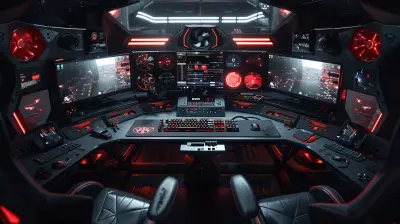A Beginner's Guide to Using Docker for App Development
8 August 2025
If you're diving into app development and haven't yet wrapped your head around Docker, you're missing out on a game-changing tool. Think of Docker as your development sidekick—it simplifies your workflow, eliminates the "but it worked on my machine" problem, and makes deploying apps smoother than ever.
In this guide, we’ll walk through everything you need to know as a beginner using Docker for app development. By the end, you'll not only know how Docker works, but you’ll also be able to spin up containers like a pro.
🐳 What Is Docker, Really?
Let’s start with the basics. Docker isn't some mysterious black box. It’s a platform that lets you package up your application and its environment into a “container.”A container is lightweight, portable, and includes everything your app needs to run—libraries, dependencies, configuration files—you name it. It's kind of like a mini virtual machine, but way faster and more efficient.
So why is that cool? Because no matter where you run that container—your laptop, your team member’s laptop, or a massive server in the cloud—it’ll behave the exact same way. No surprises. No drama.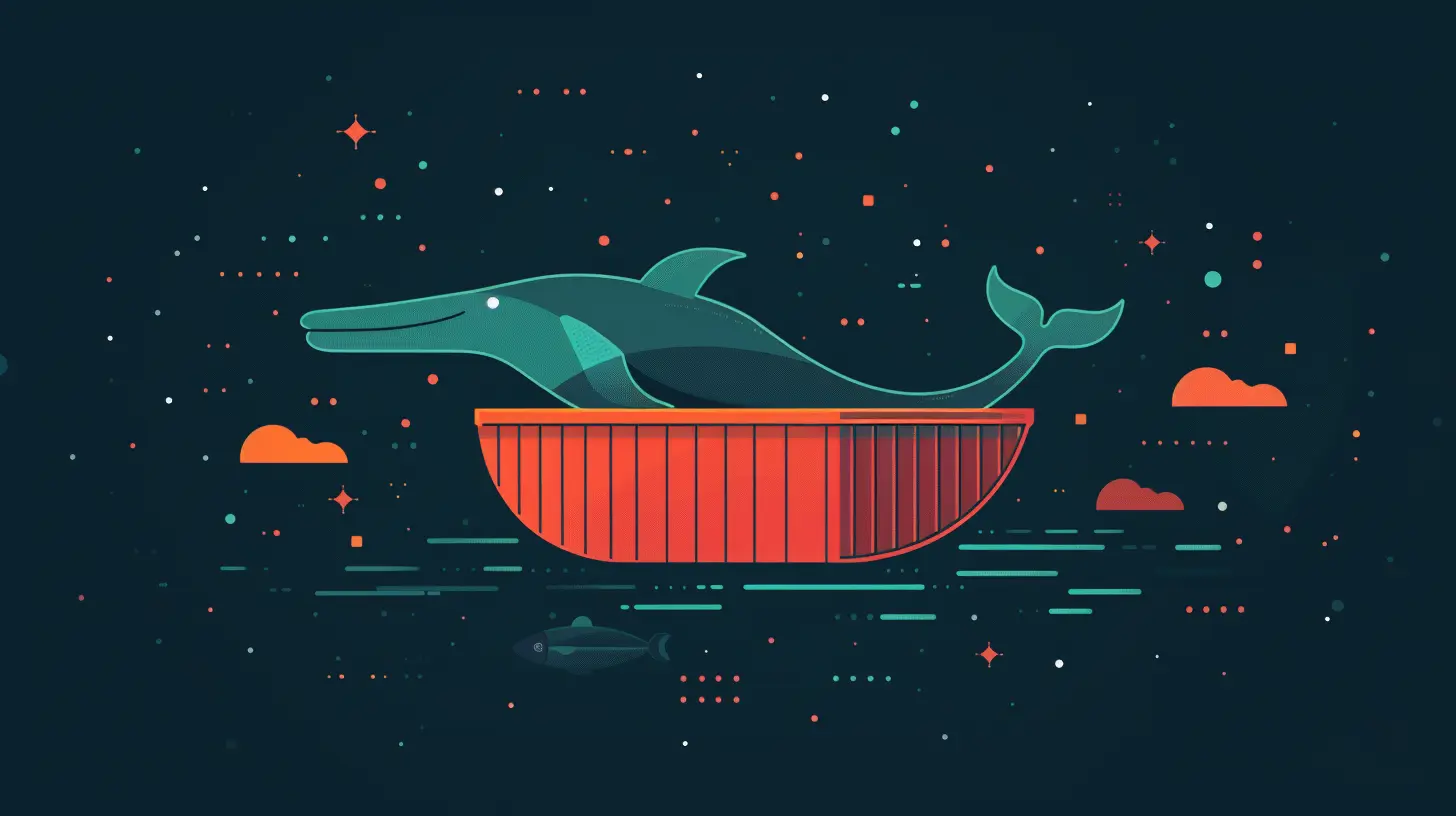
🏗️ Why Developers Love Docker
Let’s be real. App development can be messy. Everyone’s got different OS versions, different dependencies, and setting up an environment can take hours. Enter Docker.Here’s why developers (especially those working on teams) are head-over-heels for Docker:
- Consistency: Your app works the same everywhere. Period.
- Speed: Containers start up in seconds.
- Isolation: Apps run in their own little boxes—no stepping on each other's toes.
- Scalability: Perfect for microservices and scaling individual components.
🔧 How Docker Works (In Plain English)
At its core, Docker uses the concept of containers to bundle everything your app needs. But how does it do it?Here’s the breakdown:
- Dockerfile: This is the blueprint. It tells Docker how to build your environment.
- Image: Like a snapshot created from your Dockerfile.
- Container: A running instance of your image. Kind of like running a program from a saved file.
It’s a three-step dance: Write the Dockerfile ➡ Build the image ➡ Run the container.
🧱 Setting Up Docker (The Right Way)
Before you start containerizing your app, you need to get Docker up and running. Here's how to do it step-by-step:1. Install Docker
Head over to Docker’s official site and grab Docker Desktop. It's available for macOS, Windows, and Linux.Once installed, open a terminal and run:
bash
docker --version
If it returns a version number, you're golden.
2. Familiarize Yourself With Docker CLI
The command line is your control panel. Some everyday Docker commands to get cozy with:- `docker build`: Creates an image from a Dockerfile.
- `docker run`: Runs a container from an image.
- `docker ps`: Shows running containers.
- `docker stop`: Stops a container.
- `docker rm`: Removes a container.
🚀 Creating Your First Dockerized App
Let’s get our hands dirty. Say you have a simple Node.js app. You want to containerize it. Here's how.Step 1: Basic Project Structure
Your project folder might look like this:
my-node-app/
│
├── Dockerfile
├── package.json
└── index.js
Step 2: Write the Dockerfile
Dockerfile
Use an official Node.js image
FROM node:18Set the working directory
WORKDIR /app
Copy package files and install dependencies
COPY package*.json ./
RUN npm installCopy the app code
COPY . .
Expose the app on port 3000
EXPOSE 3000Start the app
CMD ["node", "index.js"]
Simple, right? You’ve just told Docker how to build your app image.
Step 3: Build the Image
Open a terminal in your project folder and run:bash
docker build -t my-node-app .
Now Docker has built an image called `my-node-app`.
Step 4: Run the Container
bash
docker run -p 3000:3000 my-node-app
Boom! Your app is now running inside a container and accessible on localhost:3000.
🛠️ Using Docker Compose for Multi-Container Apps
Once you start adding databases, caches, or external services, managing containers individually gets complicated. That’s where Docker Compose steps in.What Is Docker Compose?
Think of it as Docker's orchestration tool. It lets you define and run multi-container applications using a single `docker-compose.yml` file.Sample `docker-compose.yml` for a Node.js + MongoDB App
yaml
version: "3"
services:
app:
build: .
ports:
- "3000:3000"
depends_on:
- mongo
mongo:
image: mongo
ports:
- "27017:27017"
To run everything:
bash
docker-compose up
One command, and both your app and MongoDB are up and talking to each other.
🧹 Cleaning Up Docker
Docker can leave behind unused containers, images, and volumes that eat up space.Use these commands to clean house:
- `docker system prune`: Removes all stopped containers and dangling images.
- `docker image rm
- `docker container rm
Keep it tidy, folks.
🐛 Debugging Inside Containers
Sometimes things go sideways. No worries—debugging inside a Docker container is easier than you think.Want to peek inside?
bash
docker exec -it bash
This opens a shell inside the container. From here, you can run commands like `ls`, `curl`, or even `npm start` to test manually.
📦 Pushing Docker Images to Docker Hub
Sharing is caring. If you want to share your image or deploy it elsewhere, push it to Docker Hub.Step 1: Tag Your Image
bash
docker tag my-node-app yourdockerhubusername/my-node-app
Step 2: Login
bash
docker login
Step 3: Push It
bash
docker push yourdockerhubusername/my-node-app
Done. Your image now lives in the cloud.
🧪 Best Practices for Docker in App Development
Here are some hard-earned tips you'll thank yourself for later:- Use .dockerignore to avoid copying unnecessary files.
- Use multi-stage builds to keep your images lean.
- Don’t run apps as root inside containers. Use non-root users for security.
- Tag your images—“latest” isn't always your friend.
- Use environment variables for config—not hard-coded values.
🛫 When to Use Docker
You might be wondering—do I need Docker for every project?Truth is, not every project needs it. But here’s when Docker really shines:
- You're working on a team.
- You’re juggling multiple apps or services.
- You need consistency across development, testing, and production.
- You want to deploy apps effortlessly to cloud platforms.
If any of those sound familiar, Docker is your new best friend.
👨💻 Final Thoughts
Getting started with Docker might feel like learning a new language at first. But once you’ve got the basics, it can genuinely supercharge your development process. You’ll waste less time setting up environments, squash bugs faster, and deploy your projects with confidence.So go ahead, take the plunge. Build your first Docker container. Break it. Fix it. Before you know it, you’ll be dockerizing everything in sight.
And when someone says, “But it works on my machine,” you can smugly reply, “Then let’s run it in a container, shall we?
all images in this post were generated using AI tools
Category:
Tech TutorialsAuthor:

Vincent Hubbard
Discussion
rate this article
1 comments
Sara Whitaker
Docker simplifies app development by providing consistent environments, streamlining deployment, and enhancing collaboration among developers.
August 29, 2025 at 12:00 PM

Vincent Hubbard
Thank you for your comment! I'm glad you found the article highlighting Docker's benefits for app development. It truly does make a difference in creating consistent environments and improving collaboration!