Optimizing Your Wi-Fi Network for Maximum Speed and Coverage
9 September 2025
Wi-Fi is the lifeline of our digital world. Whether you're streaming your favorite show, working from home, or gaming online, a slow or spotty connection can be incredibly frustrating. If you've ever found yourself staring at a buffering screen or experiencing dead spots in your home, it's time to optimize your Wi-Fi network.
In this guide, we'll cover everything you need to know about boosting your Wi-Fi speed and coverage for a seamless internet experience.

Understanding Wi-Fi Performance
Before diving into optimization, let's break down what affects your Wi-Fi performance. It's not just about your internet plan—several factors impact how well your connection works:- Router Placement – Location determines signal strength and coverage.
- Interference – Other devices and physical barriers can weaken signals.
- Bandwidth and Devices – Too many simultaneous connections can slow things down.
- Router Settings – Default settings may not be ideal for performance.
Now, let's explore how you can maximize your Wi-Fi speed and coverage.

1. Position Your Router Strategically
If your router is tucked away in a corner or behind furniture, you're doing your Wi-Fi a disservice. Your router's placement is crucial for even signal distribution.Best Practices for Router Placement
- Place It Centrally – Position the router in the middle of your home to distribute signals evenly.- Keep It Elevated – Higher placements (like on a shelf) prevent signal obstructions.
- Avoid Walls and Metal Objects – Thick walls, mirrors, and metal appliances can block signals.
- Stay Away from Electronics – Devices like microwaves and cordless phones can interfere with Wi-Fi signals.

2. Upgrade Your Router If Needed
If you're still using an old router, it might not handle modern internet demands. Upgrading to a dual-band or tri-band router can significantly improve your experience.What to Look for in a Router
- Wi-Fi 6 Compatibility – The latest Wi-Fi 6 standard is faster and more efficient.- Dual-Band or Tri-Band – Separate frequency bands reduce congestion.
- MU-MIMO Technology – Allows multiple devices to receive data simultaneously.
- Beamforming – Directs stronger signals toward connected devices for better performance.
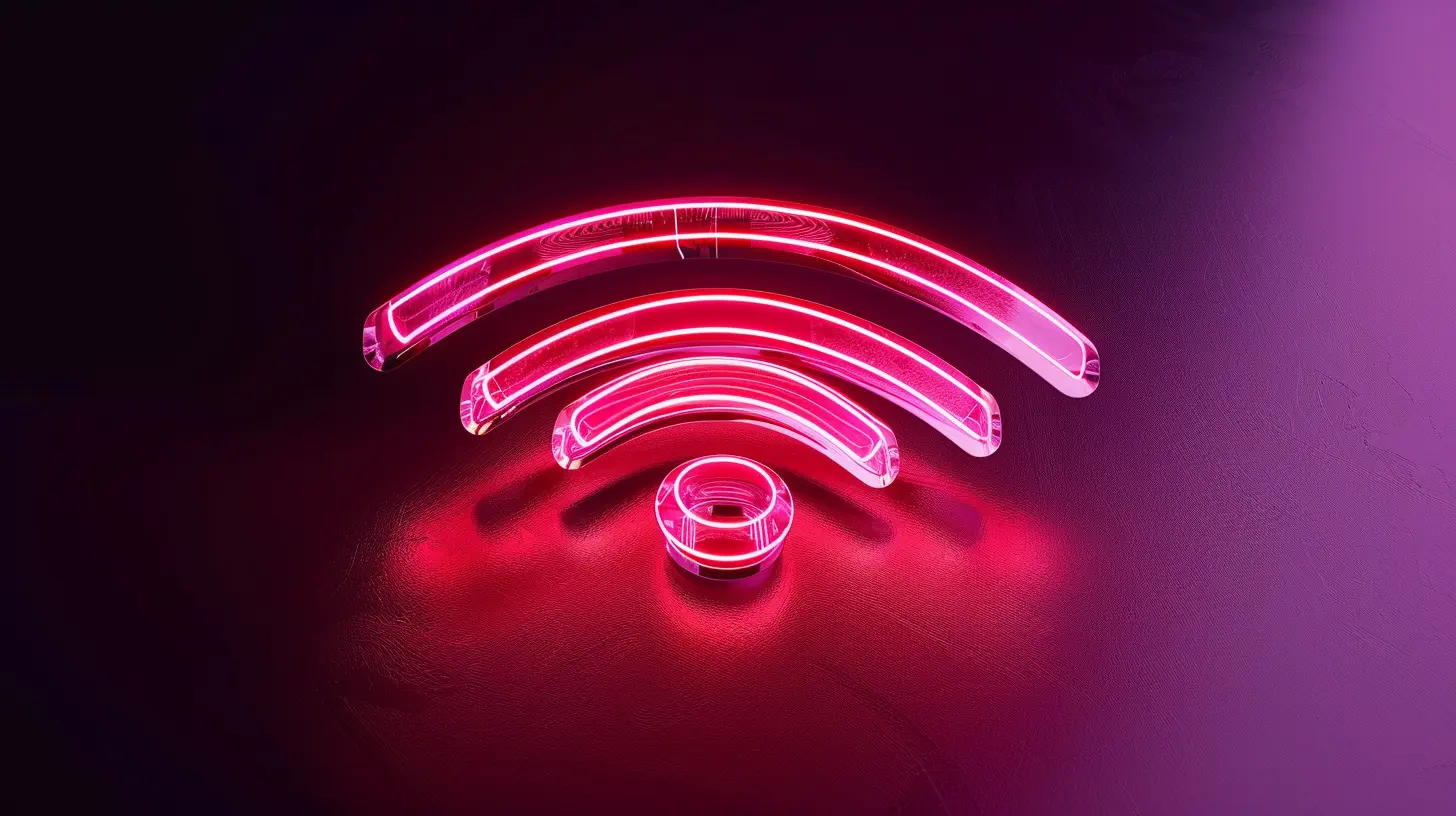
3. Optimize Your Wi-Fi Channels
Routers operate on different channels to transmit data. If too many routers in your area use the same channel, it can cause interference and slow speeds.How to Change Wi-Fi Channels
- Login to your router’s settings (usually via `192.168.1.1` in your browser).- Find the Wireless Settings section.
- Switch to a less crowded channel (for 2.4 GHz, channels 1, 6, or 11 are best).
- Save and restart your router.
You can use tools like Wi-Fi Analyzer to identify the least congested channel in your area.
4. Secure Your Wi-Fi Network
An unsecured Wi-Fi network isn’t just a security risk but can also slow down your connection if too many freeloaders hop on.Steps to Secure Your Wi-Fi
- Use a Strong Password – Avoid weak passwords like "123456" or "password."- Enable WPA3 Encryption – If available, WPA3 is the most secure encryption.
- Turn Off WPS – While convenient, WPS (Wi-Fi Protected Setup) can be a security loophole.
- Create a Guest Network – This keeps visitors from accessing your primary network.
5. Limit Bandwidth-Hogging Applications
Certain devices and applications require more bandwidth, potentially slowing down other activities. If you notice sluggish performance, check what’s consuming the most data.Managing Bandwidth Usage
- Enable QoS (Quality of Service) – Prioritize bandwidth for important tasks like video calls and gaming.- Limit Background Applications – Close unnecessary apps that consume bandwidth in the background.
- Pause Downloads During Peak Hours – Large downloads should be scheduled when fewer people are using the network.
6. Extend Wi-Fi Coverage with Mesh Systems or Extenders
If your router alone doesn’t cover your entire home, consider extending your network.Choosing the Right Wi-Fi Extender Solution
- Wi-Fi Extenders – Boost signal range but may reduce speed slightly.- Powerline Adapters – Use electrical wiring to extend connectivity without reducing speed.
- Mesh Wi-Fi Systems – The best long-term solution for seamless coverage in larger homes.
Mesh systems like Google Nest Wi-Fi, Eero, and Orbi create a unified network without dead zones.
7. Keep Your Router Firmware Updated
Many people neglect router firmware updates, but they can improve performance and security. Manufacturers release updates to fix bugs, enhance speed, and add new features.How to Update Your Router’s Firmware
- Visit the manufacturer's website for updates.- Login to your router's settings.
- Check for firmware updates and install them.
- Restart your router after the update.
Setting up auto-updates (if available) ensures you always have the latest improvements.
8. Reduce Interference from Other Devices
Several household devices can interfere with Wi-Fi signals, disrupting your connection.Common Sources of Interference
- Microwaves – The 2.4 GHz band often overlaps with microwave frequencies.- Bluetooth Devices – Bluetooth signals can interfere with Wi-Fi connections.
- Smart Home Gadgets – Some smart devices also operate on congested frequencies.
How to Minimize Interference
- Use the 5 GHz band for activities requiring high-speed connections.- Keep Wi-Fi devices away from potential interference sources.
- Upgrade to a router with automatic frequency selection to avoid congestion.
9. Restart Your Router Regularly
It might sound too simple, but restarting your router clears cache memory, fixes minor errors, and can instantly improve performance. Aim to reboot your router at least once a week.Some modern routers allow you to schedule automatic reboots for convenience.
10. Consider a Wired Connection for Critical Devices
For the best speeds, a wired Ethernet connection is always superior to Wi-Fi. If you have devices requiring the most stable connection—like gaming consoles, streaming devices, or PCs—consider plugging them in via Ethernet.Benefits of Wired Connections
- Zero Interference – No risk of signal drops or congestion.- Lower Latency – Essential for gaming and video conferencing.
- Higher Speeds – Supports full bandwidth without fluctuations.
If running an Ethernet cable isn't feasible, Powerline adapters offer a great alternative by using your home's electrical wiring.
Final Thoughts
Optimizing your Wi-Fi network doesn't require expert skills—just a few strategic tweaks can make a significant difference. By improving router placement, upgrading outdated hardware, optimizing settings, and securing your network, you'll enjoy faster speeds and wider coverage.Say goodbye to slow connections and frustrating dead zones! With the right setup, your internet will be smooth, stable, and ready to handle all your online needs.
all images in this post were generated using AI tools
Category:
Tech TutorialsAuthor:

Vincent Hubbard
Discussion
rate this article
1 comments
Allegra Garcia
Great tips! Prioritizing router placement and utilizing dual-band frequencies can significantly enhance Wi-Fi speed and coverage. Don't forget to regularly update your firmware for optimal performance. Thanks for sharing these insights!
September 24, 2025 at 4:15 AM

Vincent Hubbard
Thank you for your thoughtful comment! I'm glad you found the tips helpful. Regular firmware updates are indeed crucial for maintaining optimal performance. Happy optimizing!


