Setting Up Wireless Printers Easily with This Step-by-Step Guide
17 September 2025
Let’s be honest—setting up a wireless printer can feel like trying to solve a Rubik’s Cube blindfolded. But here’s the good news: it doesn’t have to be that way. You don’t need to be a tech wizard or spend hours reading confusing manuals just to get your printer to talk to your Wi-Fi.
In this guide, I’ll walk you through how to set up a wireless printer in a way that makes sense. No jargon. No fluff. Just practical, clear steps that’ll have you printing from your couch in no time.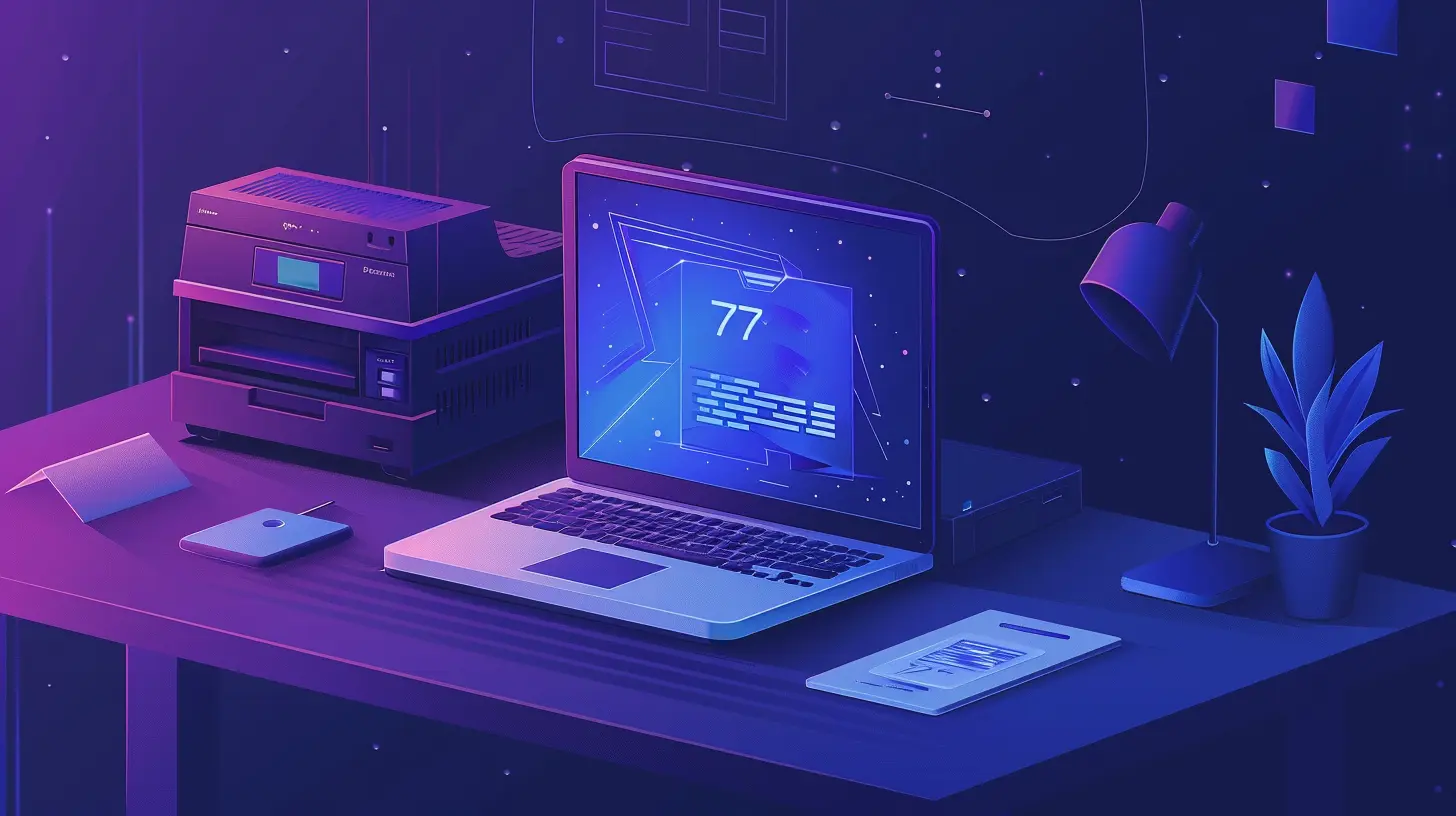
Why Go Wireless Anyway?
Before we dive into the how, let’s chat about the why. Why would you want a wireless printer in the first place?Well, think about it. No messy cables. No need to have your computer physically tethered to the printer. You can print from your phone, tablet, laptop—heck, even a smartwatch if you’re fancy like that. Wireless printing gives you freedom, flexibility, and just plain convenience.
What You’ll Need to Get Started
Let’s gather your tools before we step onto the printing battlefield. Here's what you need:- A wireless printer (obviously)
- A stable Wi-Fi network
- A smartphone, tablet, or computer
- Your Wi-Fi network name (SSID) and password
- The printer’s manual (optional but handy)
That’s it. Got those? Cool. Let’s roll.
Step 1: Power Up and Position Your Printer
First things first—plug it in and turn it on.Make sure your printer is within range of your Wi-Fi router. If it's way over in the spare bedroom and you’re trying to connect through three walls and a refrigerator, you’re gonna have a bad time.
If your router is miles away, consider moving the printer closer just for the setup process. Once it’s connected, you can move it back (within reasonable signal range, of course).
Step 2: Connect the Printer to Wi-Fi
Now for the big game—getting your printer on the Wi-Fi. The exact method can vary slightly depending on the brand, but here are the most common methods:a. Using the Printer’s Built-In Display (Most Common)
Most modern wireless printers come with a small screen and navigation buttons.1. Navigate to the Network or Wireless Settings menu.
2. Choose “Wi-Fi Setup Wizard” or similar.
3. Select your Wi-Fi network from the list.
4. Enter your Wi-Fi password using the keypad. (Yes, this part may feel like texting on a flip phone from 2005.)
Once it says “Connected,” you’re golden.
b. Using WPS (Wi-Fi Protected Setup)
If your router and printer both support WPS, this is the lazy genius way.1. Press the WPS button on your router.
2. Within 2 minutes, press the WPS button on your printer or select the WPS setup option from the printer’s menu.
This method skips typing in passwords altogether—like magic.
Step 3: Install Printer Software on Your Device
Now that the printer is online, your computer or phone needs to know it exists.For Windows PCs
1. Go to Settings > Devices > Printers & scanners.2. Click Add a printer or scanner.
3. Windows should auto-detect your wireless printer. Click to install.
If it doesn’t, download the software from the manufacturer’s website (e.g., HP Smart, Epson Setup Utility, Canon Print App).
For macOS
1. Go to System Settings (or System Preferences) > Printers & Scanners.2. Click the + button to add a printer.
3. It should appear in the list. Select it and click Add.
For full functionality (like scanning), download the official printer software from the brand’s website.
Step 4: Add the Printer to Your Mobile Devices
Printing from your phone = ultimate flex. Here’s how to set it up:For iPhone or iPad (iOS)
Apple uses AirPrint, which works seamlessly with most wireless printers.1. Make sure your iPhone and printer are on the same Wi-Fi.
2. Go to any printable document, tap the Share icon, then hit Print.
3. Select your printer from the list.
Boom. Done.
For Android Devices
1. Open Google Play Store and download the official app for your printer brand.- HP: HP Smart
- Epson: Epson iPrint
- Canon: Canon PRINT Inkjet/SELPHY
2. Open the app, connect to the printer, and follow the instructions.
Easy peasy.
Step 5: Print a Test Page (A Must!)
You might be tempted to skip this step, but don’t. A test page confirms that everything's actually working.Here’s how:
- On Windows: Right-click the printer > Printer Properties > click Print Test Page.
- On Mac: Go to System Preferences (or System Settings) > Printers & Scanners > select printer > Open Print Queue > click Printer > Print Test Page.
- On Phones: Usually there's a “Print Test Page” option in the app dashboard.
If the page prints successfully, congrats! You’re officially wireless.
Step 6: Troubleshooting Common Issues
Stuff happens. Maybe your printer refuses to connect, or it’s acting like it forgot how to print. Here are some quick fixes:Printer Not Found?
- Make sure it's connected to the same Wi-Fi network.- Restart the printer and the router.
- Double-check that the Wi-Fi password was entered correctly (it's easy to mess up).
- Re-run the wireless setup wizard.
Can't Print from Phone?
- Ensure the app is installed and the phone is on the same Wi-Fi.- Try restarting the app and the phone.
- Reinstall the printer app if needed.
Printing Takes Forever?
- Check your Wi-Fi signal strength—it might be weak.- Restart the router.
- Keep your printer’s firmware updated (check manufacturer website).
Step 7: Set it as the Default Printer (Optional but Handy)
If you have multiple printers or used to print via USB, your system might still try to send jobs elsewhere.To avoid frustration:
- On Windows: Go to Settings > Devices > Printers & Scanners > Select your printer > Click Set as default.
- On Mac: In Printers & Scanners, choose your wireless printer from the Default printer dropdown.
Now every time you click “Print,” it knows where to go.
Bonus Tips for Smooth Wireless Printing
Just because it’s working now doesn’t mean it’ll never act up again. These tips can keep things running smoothly:- Keep your printer firmware updated. Seriously. It's like software updates for your smartphone—keeps bugs away.
- Avoid turning off your printer’s Wi-Fi antenna. If there's a physical or software switch, keep it on.
- Don’t move your printer too far from the router. Wi-Fi isn't a superhero.
- Use dedicated printer apps. They offer easy maintenance tools, supplies ordering, scanning, and even ink level checking.
- Setup cloud printing if needed. Some printers allow remote printing via the cloud. Perfect if you’re traveling and left that document at home.
Choosing the Right Wireless Printer
Still shopping for a printer? Here’s what to look for:- Inkjet vs. Laser: Inkjet for vibrant photos and general use. Laser for fast, high-volume text printing.
- Mobile compatibility: Ensure it supports AirPrint or has a good mobile app.
- Wi-Fi Direct: Lets devices connect directly without a router—handy backup.
- Scanning and copying: All-in-one printers offer these extra features.
- Cloud Printing: Allows printing from anywhere in the world with internet access.
Some reliable brands include HP, Canon, Epson, and Brother. Just look for models with strong wireless support and recent release dates to ensure compatibility with current devices.
Final Thoughts
Setting up a wireless printer doesn’t have to make your head spin. With a little patience and the right steps, you’ll be printing wirelessly like a pro. Whether it’s family photos, work documents, or your kid’s last-minute school project (we’ve all been there), wireless prints are just a few taps away.Take your time, follow the steps, and don’t be afraid to hit that test print button like a DJ dropping the beat. 🎵📄
Happy wireless printing!
all images in this post were generated using AI tools
Category:
Tech TutorialsAuthor:

Vincent Hubbard
Discussion
rate this article
1 comments
Tank Simon
This guide is fantastic! Setting up wireless printers has never been easier. I love how clear and simple the steps are—perfect for tech newbies! Can't wait to print wirelessly and enjoy hassle-free connectivity. Great job!
October 5, 2025 at 4:17 AM

Vincent Hubbard
Thank you for your wonderful feedback! I'm thrilled to hear the guide helped you set up your wireless printer easily. Happy printing!


