What to Do When Your Streaming Device Freezes or Lags
3 August 2025
Let’s set the scene: You’ve just made popcorn, got your favorite blanket, dimmed the lights, and finally settled down to binge-watch that show everyone's been raving about for months. You hit play, and then... buffering. Cue the spinning circle of doom.
Your streaming device freezes. The audio’s still going but the video is stuck on your lead actor’s awkward blink. Or worse—everything just crashes like your hopes for a smooth night in.
Yep, we’ve all been there, and it’s basically the modern-day version of a horror film.
But don't panic! Before you hurl your remote like a javelin or threaten to switch to actual cable TV (gasp), let's break down exactly what to do when your streaming device freezes or lags. We’ll tackle this with equal parts tech wisdom and a sprinkle of humor to keep things light—because hey, even frozen screens don’t have to chill your mood.
🎭 First, Let’s Diagnose the Villain Behind the Lag
Before you grab the sledgehammer (please don’t), let’s figure out what’s actually going wrong. Here are the usual suspects:1. Poor Wi-Fi – The Invisible Saboteur
Your streaming device is only as reliable as the Wi-Fi feeding it. Think of it like ordering a pizza. You can’t blame Netflix if the delivery guy (your router) is crawling through five lanes of traffic just to get to you.2. Overheating – When Your Device Needs a Fan Club
Literally. These little gadgets work hard. When they overheat, they slow down. Kind of like you running a marathon in a parka. Not cute. Not fast.3. Running Too Many Background Apps – The Party Crashers
Those apps running in the background? They’re guzzling your device’s memory like it’s bottomless brunch. And suddenly your show has to squeeze through a straw-sized stream of RAM.4. Outdated Software – The Digital Dinosaur
If your device’s software is older than your New Year’s resolutions, it’s time for an update. Tech is picky like that. Outdated firmware is like trying to run a race in flip-flops—you’re asking for trouble.
🛠️ Quick Fixes For When You’re Ready to Scream "I Just Wanna Stream!"
Let’s get hands-on. These are the go-to fixes that can save your evening—and your remote—from violent ends.5. Turn It Off and On Again – Yes, Really
Look, I get it. This advice gets thrown around more than conspiracy theories on the Internet. But it works. Like cold pizza for breakfast—it might not be glamorous, but it's oddly effective.Unplug your device, wait 30 seconds, plug it back in. That 30 seconds is your device’s version of meditating in a forest. Give it a moment to reflect and reset.
6. Check Your Internet Speed – Google the Truth
A 4K stream needs at least 25 Mbps. If your current speed is slower than dial-up in 1997, congratulations—you’re now watching your video in vintage slideshow mode.Run a speed test (Google’s got you covered). If it’s sluggish, try:
- Moving closer to the router
- Restarting the router (yes, that magic spell again)
- Kicking other devices off the Wi-Fi (sorry, Susan playing Fortnite)
7. Close Background Apps and Clear the Cache – Give It Room to Breathe
Apps clogging up your memory are like nosy neighbors—always peeking in and slowing things down. Go into your settings and close background apps. Clear that cache too. It's digital spring cleaning, and trust me, it feels good.Bonus tip: On some devices like Fire TV Stick or Roku, go into Settings > Apps > [Choose App] > Clear Cache.
8. Update Your Streaming Device
When’s the last time your device had an update? If the answer is “uhh,” then we have a problem. Outdated software can cause all kinds of hiccups, like compatibility issues, bugs, and yes—lag city.To update:
- Go to Settings
- Look for “System” or “Device Settings”
- Tap on “Check for Updates”
Boom. Instant digital Botox.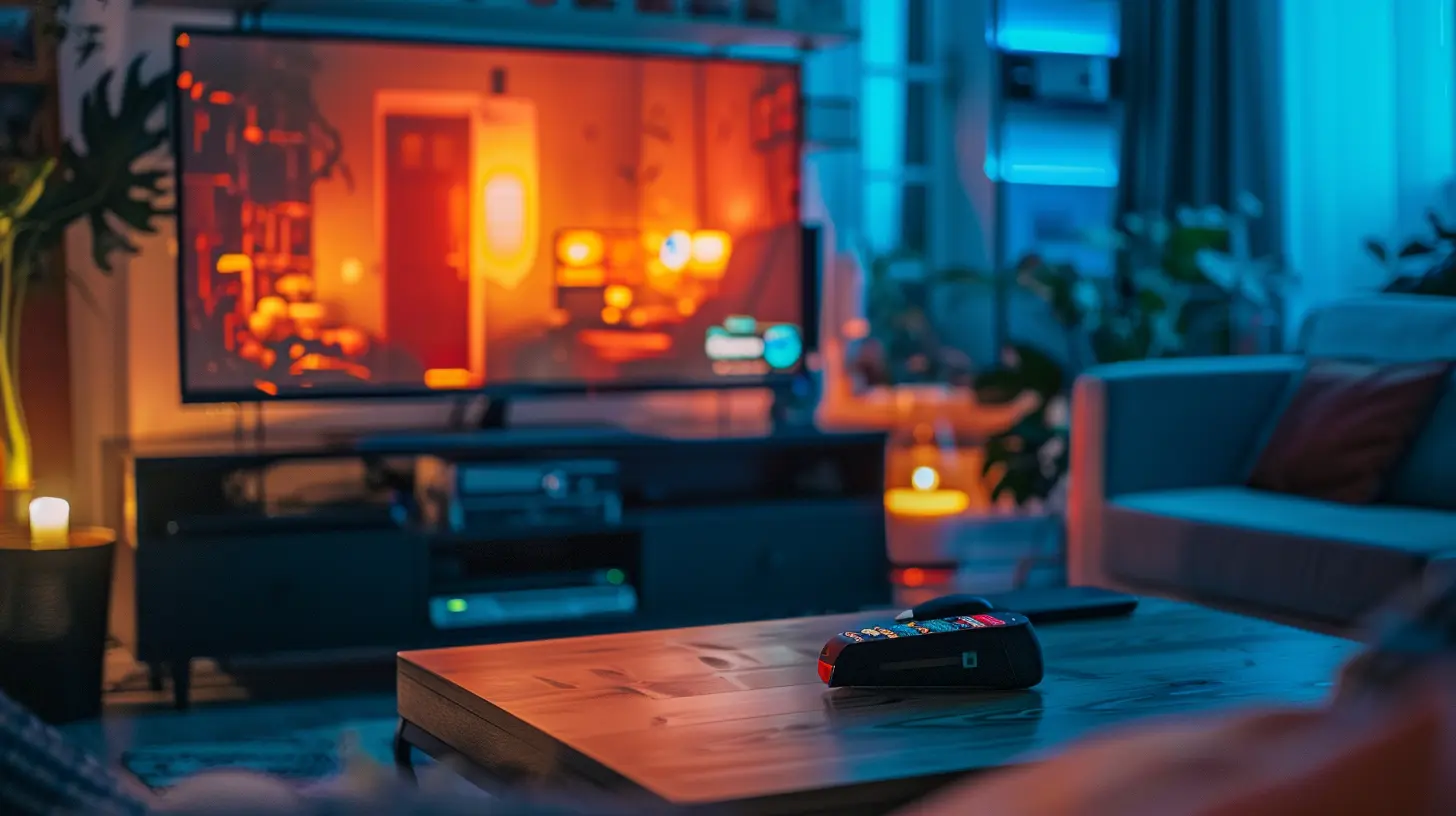
🌡️ What If It's Overheating?
9. Feel the Heat – Literally
Touch your streaming box or stick. If it's hotter than your ex's new relationship, it may be overheating. Overheating = lag. Put it somewhere well-ventilated. Do not, I repeat, DO NOT wrap it in a blanket “to keep it cozy.”10. Cool It Down
Let the device cool off for a bit. Turn it off entirely. Give it a break. It’s been working hard. Maybe go have a snack—you probably need one after all this tech trouble anyway.
🧙♂️ Advanced Sorcery (Okay, Just Slightly Nerdier Fixes)
If the basic stuff didn’t do the trick and your frozen screen persists like a stage-five clinger, try these slightly geekier moves.11. Factory Reset – aka The Nuclear Option
This one’s like starting a relationship over from scratch. All settings go back to default. All apps wiped. It’s a full rebirth.Be sure to back up any important info before pulling the trigger.
How to do it:
- Go to Settings > System > Reset or Factory Reset
- Follow the prompts
- Offer a small prayer to the streaming gods
12. Ethernet Cable – Replacing Wi-Fi With Old-School Reliability
If your connection is spotty and you’re on a smart TV or device with an Ethernet port, try going wired. It’s like switching from a sketchy Bluetooth earpiece to an old-school landline. More stable. More reliable. Less drama.🍿 Device-Specific Lag Busting Tips
Let’s get a little personal. Here’s how to deal with the lag on your particular flavor of streaming device.✨ Fire TV Stick
- Clear cache regularly- Uninstall unused apps
- Use “Developer Options” to limit background processes
- Restart weekly (seriously, just like your houseplants—they need attention too)
🍎 Apple TV
- Make sure tvOS is updated- Turn off background app refresh
- Reduce motion settings (makes navigation smoother)
- Check HDMI cables—because sometimes it's just a loose connection
📺 Roku
- Go into “Secret Menu” (yes, it’s a thing: press Home 5 times, Up, Rewind 2 times, Fast Forward 2 times)- Reduce bitrate via advanced settings
- Reboot regularly—think of it as a spa day for your Roku
🐧 Android TV / Google TV
- Free up storage space- Use lightweight apps (avoid resource-hogging apps)
- Update apps and the OS frequently
- Disable automatic syncing
☁️ Don’t Forget the App Side of Things
Sometimes it’s not your device at all. Sometimes the app you're using just decided to throw a tantrum.13. Force Close and Re-Open the App
Like a toddler in a sugar crash, sometimes apps need a breather.14. Uninstall and Reinstall the Culprit
It’s the digital equivalent of "turning it off and on again," but for apps. It wipes corrupted data or busted updates that are messing things up.🧜 The Wild and Crazy Stuff If You’re Desperate
Still not working? Don’t worry—here are some slightly ridiculous (but sometimes effective) hail Marys.15. Switch Streaming Services
Sometimes Netflix is slower than Prime Video… or vice versa. If one app is lagging, try another. Could be their servers are just overwhelmed because everyone in the tri-state area is watching the same show.16. Sacrifice to the Streaming Gods
Okay, we don’t actually recommend chanting over your Roku with incense, but hey, desperate times call for creative measures.🧩 Preventive Care: Stream Like a Pro
Now that you've survived the digital near-death experience, let’s make sure it doesn’t happen again.✅ Weekly Tech Hygiene Checklist:
- Restart your device once a week- Clear cache every two weeks
- Update software monthly
- Dust your device (seriously, those vents matter!)
- Don’t crowd your device with junk apps
- Use wired connections when possible
🏁 Final Thoughts: Don’t Let a Lag Ruin Your Chill
There you have it. A full-blown, step-by-step survival guide for when your streaming device decides to clock out during your favorite show. Sure, it’s frustrating. It may even make you consider going outside (gross). But with a little patience, and a lot of pressing buttons, you’ll be back to binge-watching in no time.Now go forth, tech warrior, and reclaim your digital peace.
And remember: The only thing that should be buffering is the polish on your living room table—not your shows.
all images in this post were generated using AI tools
Category:
Streaming DevicesAuthor:

Vincent Hubbard
Discussion
rate this article
1 comments
Ranger Pratt
This article effectively outlines troubleshooting steps for streaming device issues. A clear, concise guide can empower users to resolve tech frustrations independently and enhance their viewing experience.
August 20, 2025 at 11:47 AM

Vincent Hubbard
Thank you! I'm glad you found the troubleshooting steps helpful for improving the streaming experience. Your feedback is appreciated!

