How to Use a Streaming Device with a Projector for Big-Screen Fun
21 August 2025
Have you ever wanted to bring that big-screen, movie-theater experience home? You know, the kind where every explosion, dramatic scene, or sports moment feels larger than life? Well, you can easily turn your living room into a personal cinema by using a streaming device with a projector. Imagine watching your favorite Netflix shows or YouTube videos on a screen that’s way bigger than your regular old TV. Sounds fun, right?
Using a streaming device with a projector is easier than you think, and with the right setup, you can enjoy an immersive experience that rivals any theater. Whether it’s movie night, gaming, or binge-watching your favorite series, a projector combined with a streaming device can make everything more enjoyable. In this article, we’ll walk you through everything you need to know to make this dream setup a reality.

Why Choose a Projector Over a TV?
Now, before we dive into the technical stuff, let’s talk about why you’d even want to use a projector in the first place. After all, TVs are getting bigger and smarter every year, right?Well, yes, but there’s something magical about using a projector. For one, projectors can give you a truly gigantic screen. We're talking 100 inches or more if you have the space. A TV that size would cost you a small fortune, but with a projector, you can get the same immersive experience without breaking the bank.
Plus, projectors are portable. Want to have an outdoor movie night in your backyard? Easy. Just grab the projector, and you're good to go. TVs? Not so much. That portability makes the projector perfect for everything from family movie nights to gaming marathons with friends.

What You’ll Need
Before we get into the nitty-gritty of setting everything up, let’s make sure you have everything you need. Here's a quick checklist:1. Projector – Choose one that suits your needs. Whether it's a 1080p or 4K projector, make sure it has the necessary inputs (HDMI, USB, etc.).
2. Streaming Device – This could be a Roku, Amazon Fire Stick, Apple TV, or even a Chromecast. Most of these devices are compatible with projectors.
3. HDMI Cable – This is crucial! The HDMI cable connects your streaming device to the projector.
4. Audio Source – Many projectors don't have great built-in speakers, so you’ll want to connect them to external speakers or a soundbar for better sound quality.
5. Wi-Fi – A stable internet connection is essential for streaming.
6. Projection Screen or White Wall – You need a surface to project onto. A plain white wall works, but a proper projection screen will give you the best picture quality.
Once you’ve gathered everything, you’re ready to get started!

Setting Up Your Streaming Device with a Projector
Step 1: Position Your Projector
First things first, you need to position your projector properly. Where you place it will depend on the type of projector you have and the size of the screen or wall you’re using. Most projectors have a "throw distance," which is how far the projector needs to be from the screen to produce the desired image size. Check your projector's manual for specifics.A quick tip: If you want a sharper, clearer image, try to place the projector as level as possible with the middle of the screen. You can always adjust the keystone settings to fix any distortion, but starting with the right placement will make things easier.
Step 2: Connect Your Streaming Device
Now comes the fun part—connecting your streaming device! Most streaming devices (like Roku, Fire Stick, or Apple TV) will have an HDMI output. Simply plug one end of the HDMI cable into your streaming device and the other end into the projector's HDMI port.If you're using a Chromecast, the setup is similar. Just plug the Chromecast into one of the HDMI ports on the projector and power it using a USB cable. Once connected, the projector should recognize the streaming device immediately.
Step 3: Set Up Audio
As mentioned earlier, most projectors don’t have fantastic built-in speakers. And let’s be real—you don’t want wimpy sound when you're trying to enjoy a big-screen experience. Here’s how to enhance that:- External speakers: Projectors often have a 3.5mm audio output or Bluetooth capabilities. You can connect external speakers or a soundbar to improve audio quality.
- AV Receivers: If you’re using a more advanced home theater setup, you can connect both your projector and streaming device to an AV receiver. This will allow you to control the surround sound system for that full cinematic experience.
Step 4: Power It Up and Connect to Wi-Fi
With everything physically connected, it’s time to power up your streaming device and projector. Turn on the projector, and you should see the streaming device’s home screen on your big, glorious screen.Next, connect your streaming device to Wi-Fi. Most devices will prompt you to do this during the setup process. If you’ve used the streaming device before, it might already be connected to your home network. Make sure your Wi-Fi connection is stable because no one likes buffering in the middle of an action scene!
Step 5: Adjust the Picture
Once everything is running smoothly, it’s time to fine-tune the picture. Use the projector’s focus and zoom settings to get the image as sharp as possible. If your projector has keystone correction (which adjusts the angle of the image), use that to ensure the picture isn’t warped.Most streaming devices and projectors allow you to adjust the resolution as well. If your projector is capable of 4K and your streaming service supports it, make sure your device is set to output in 4K for the best quality. Otherwise, 1080p is a great option for most setups.
Step 6: Sit Back and Enjoy!
That’s it! You’re all set to enjoy your big-screen setup. Whether you’re watching a movie, streaming your favorite show, or playing video games, the combination of a projector and a streaming device can elevate your entertainment experience to a whole new level.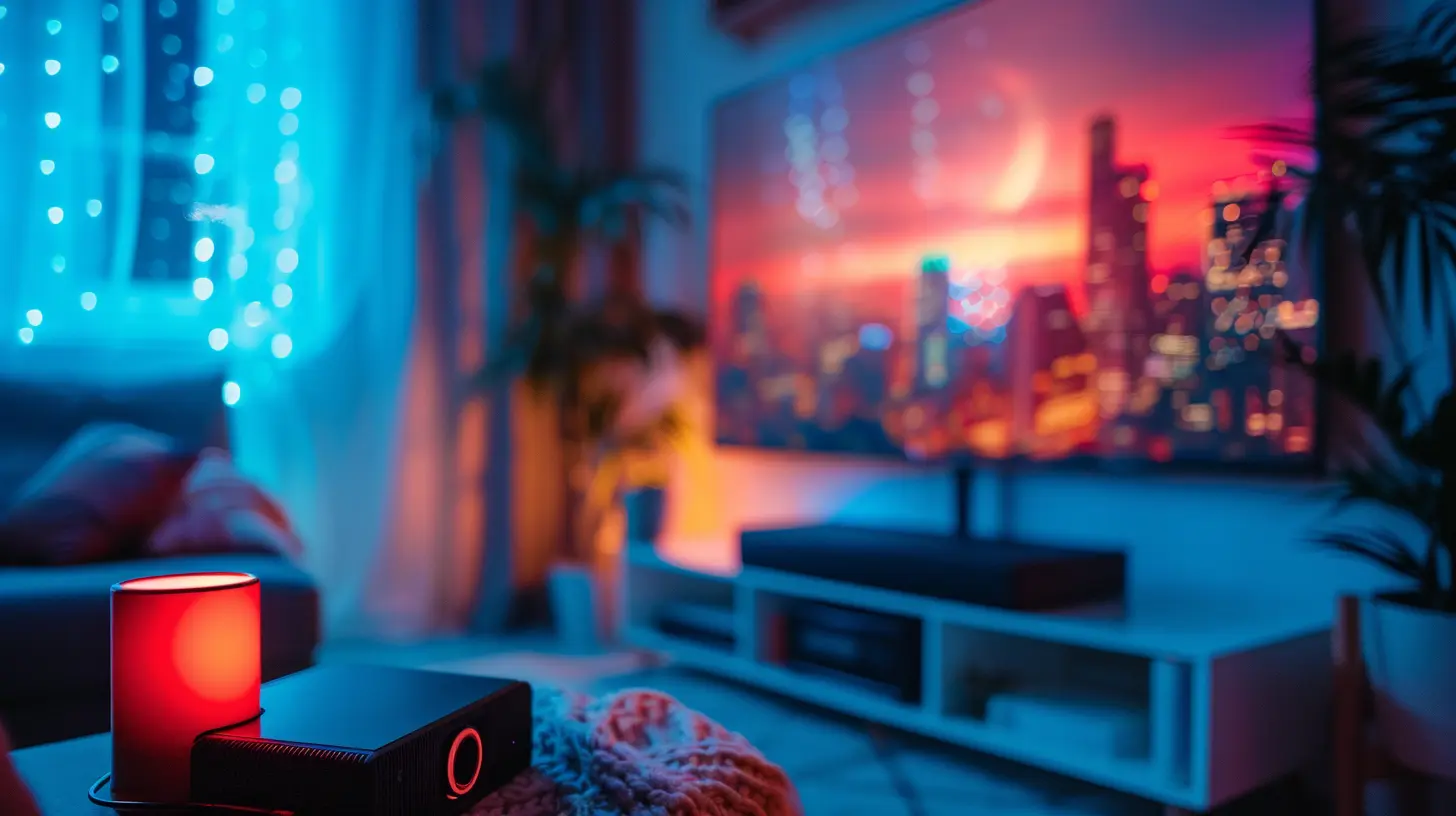
Troubleshooting Common Issues
Even with the best preparation, things can sometimes go wrong. Don’t worry—here are some common problems and how to solve them:No Signal on the Projector
If your projector says "No Signal," double-check your HDMI connections. Make sure the streaming device is fully plugged into the projector and powered on. Sometimes, switching to another HDMI port can fix the issue.Poor Picture Quality
If the picture looks fuzzy or pixelated, make sure the projector is positioned correctly. Also, check the settings on both your projector and streaming device to ensure you’re streaming in high definition. A weak Wi-Fi signal can also cause poor picture quality, so consider moving your router closer or using a wired internet connection.Sound Issues
If you can’t hear any sound or the audio is out of sync, try connecting different speakers or adjusting the audio settings on both the projector and streaming device. Bluetooth audio connections can sometimes introduce lag, so using a wired connection may help.Best Streaming Devices for Projector Setups
Not all streaming devices are created equal, especially when paired with a projector. Some work better than others, so here are a few popular options:- Amazon Fire TV Stick: This is a fan favorite because it’s affordable and easy to use. Plus, it supports 4K streaming and has a ton of apps available.
- Roku Streaming Stick: Similar to the Fire Stick, Roku offers plenty of streaming options and supports HD and 4K.
- Apple TV 4K: If you’re in the Apple ecosystem, you’ll love the seamless integration with other Apple products. It’s pricier but offers excellent performance.
- Google Chromecast: Great for those who like to cast content from their phone or computer rather than use a dedicated remote.
Each of these devices works well with most projectors, so it really comes down to personal preference.
Enhancing Your Big-Screen Experience
Want to take things up a notch? Here are a few tips to make your setup even better:- Ambient Light Control: Projectors work best in dark rooms. Consider black-out curtains or using your setup in the evening for the best picture quality.
- Screen Upgrade: A dedicated projector screen will give you better contrast and color accuracy than a plain wall.
- Soundproofing: If you’re going all-in on your home theater, consider soundproofing the room to keep the immersive experience intact.
Final Thoughts
There you have it—a complete guide to using a streaming device with a projector for big-screen fun! Whether you’re setting it up for movie night, gaming, or simply watching your favorite shows, this combo offers a unique and immersive experience at home. And the best part? It’s not as complicated as it seems. With the right gear and some careful setup, you can transform any room into your personal theater.So, what are you waiting for? Grab the popcorn, dim the lights, and get ready to enjoy entertainment on a whole new level.
all images in this post were generated using AI tools
Category:
Streaming DevicesAuthor:

Vincent Hubbard
Discussion
rate this article
1 comments
Ethan McNulty
Transform your space, let magic unfold, With a projector’s glow and stories told. Stream dreams in vibrant hues, Big-screen allure, where moments fuse— For laughter, joy, and memories spun, Embrace the magic, let the fun run!
September 5, 2025 at 5:04 AM

Vincent Hubbard
Thank you for your lovely poetic comment! It beautifully captures the essence of transforming your space into a magical viewing experience. Happy streaming!


